VAT Exemption on Checkout
Enable Collect VAT Number in Zenvio
- In your Zenvio account, go to the Integrations → Shopify → Configuration
- Check the Enable EU VAT Exemptions checkbox in Taxes section
- Make sure the Collect EU VAT Numbers is checked too
- Save your changes
Stores with standard Shopify plans
Shopify allows customization of the Checkout only for stores with Shopify Plus plan. A common workaround for adding a VAT Number form to checkout is to (re)use of Address 2 field.
info
Collecting VAT Number through Address Line 2 field does not directly affect current checkout price. If customer is eligible for VAT Exeption, such configuration applies for next purchase.
Enable Address 2 for Checkout
- Go to Shopify Admin → Settings → Checkout
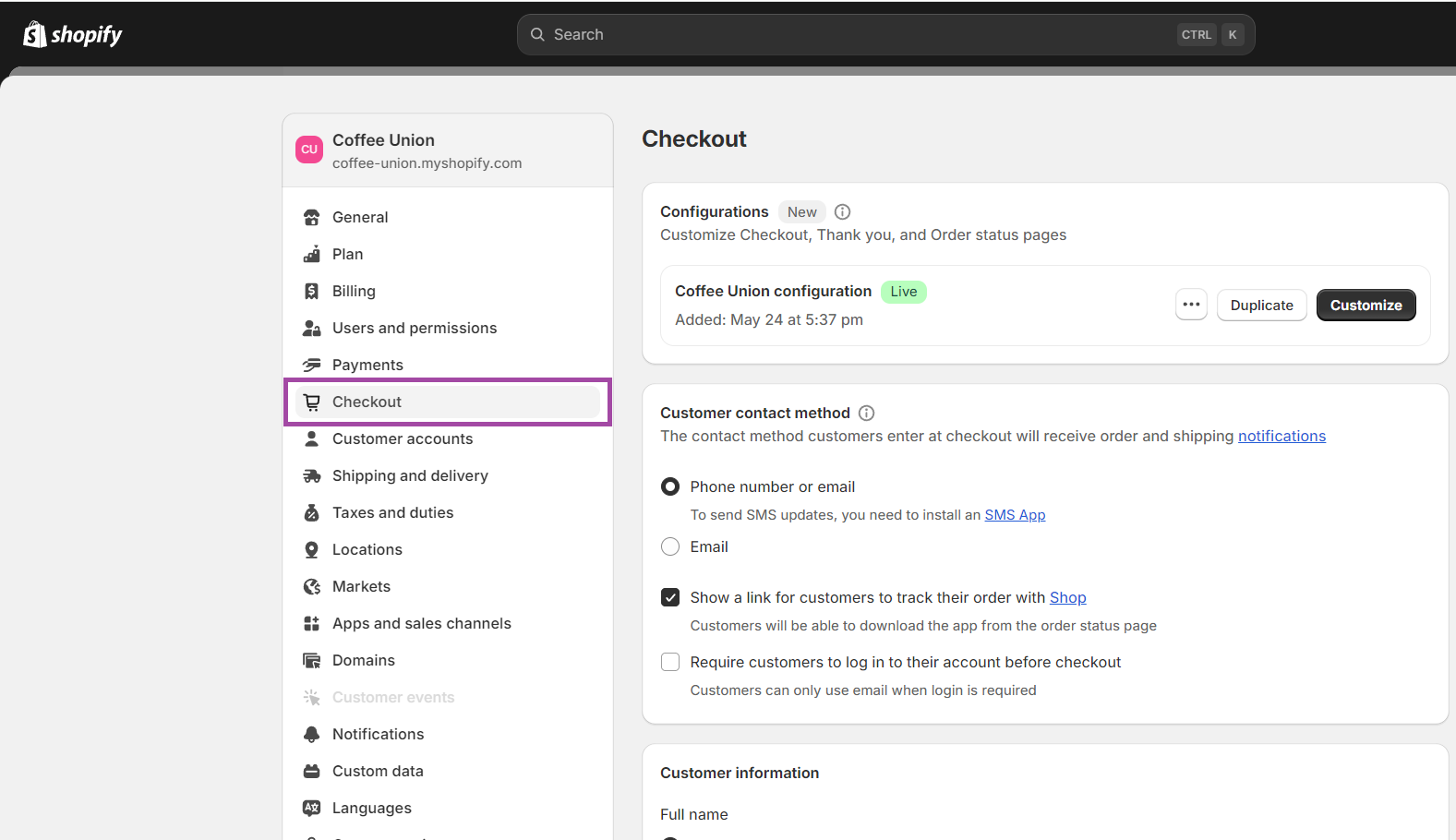
- Click "Address Line 2" and "Company Name" as Optional → Save settings
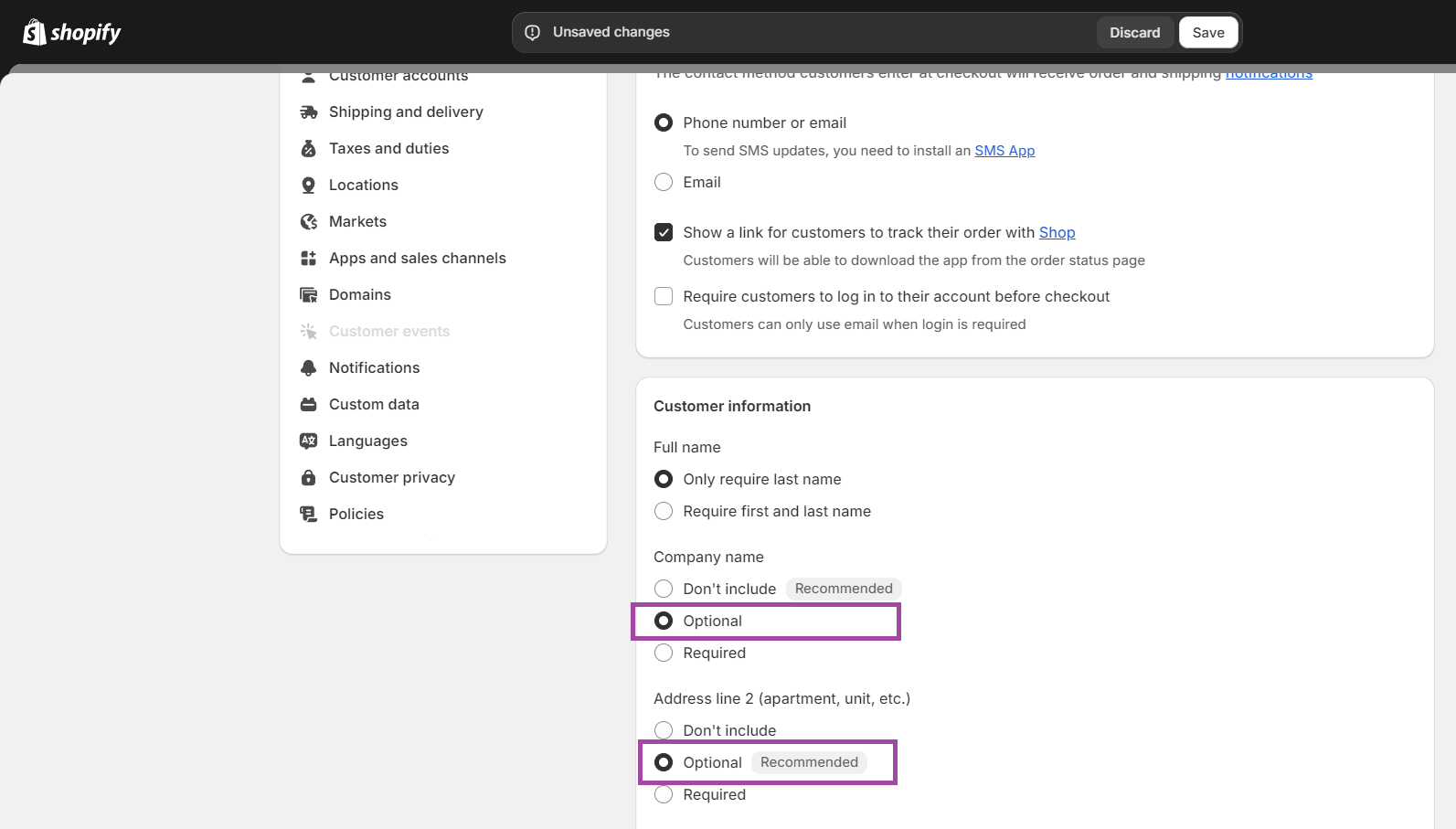
Change Address 2 label to VAT Number
- Go to Shopify Admin → Online Store → Themes
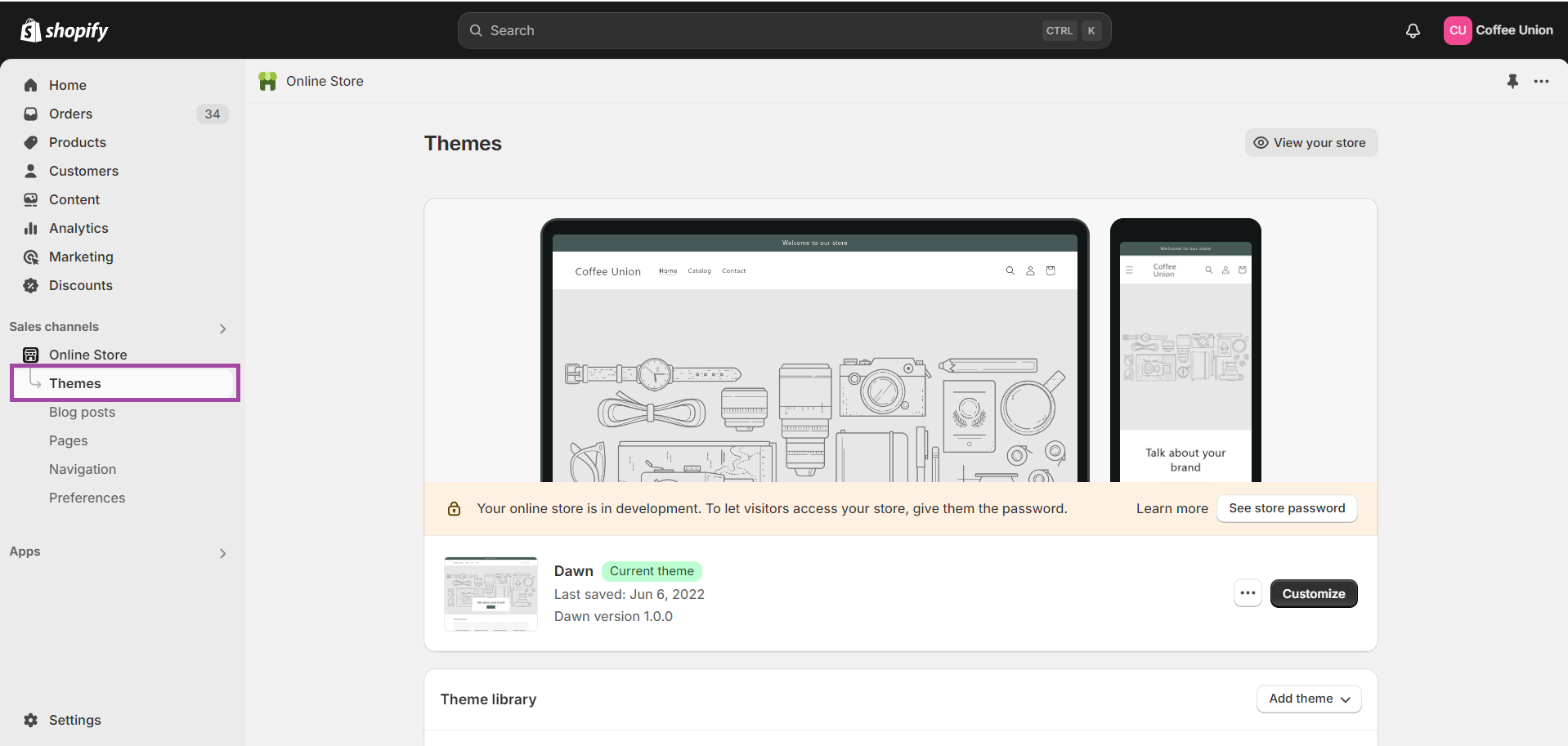
- Click Edit default themes content
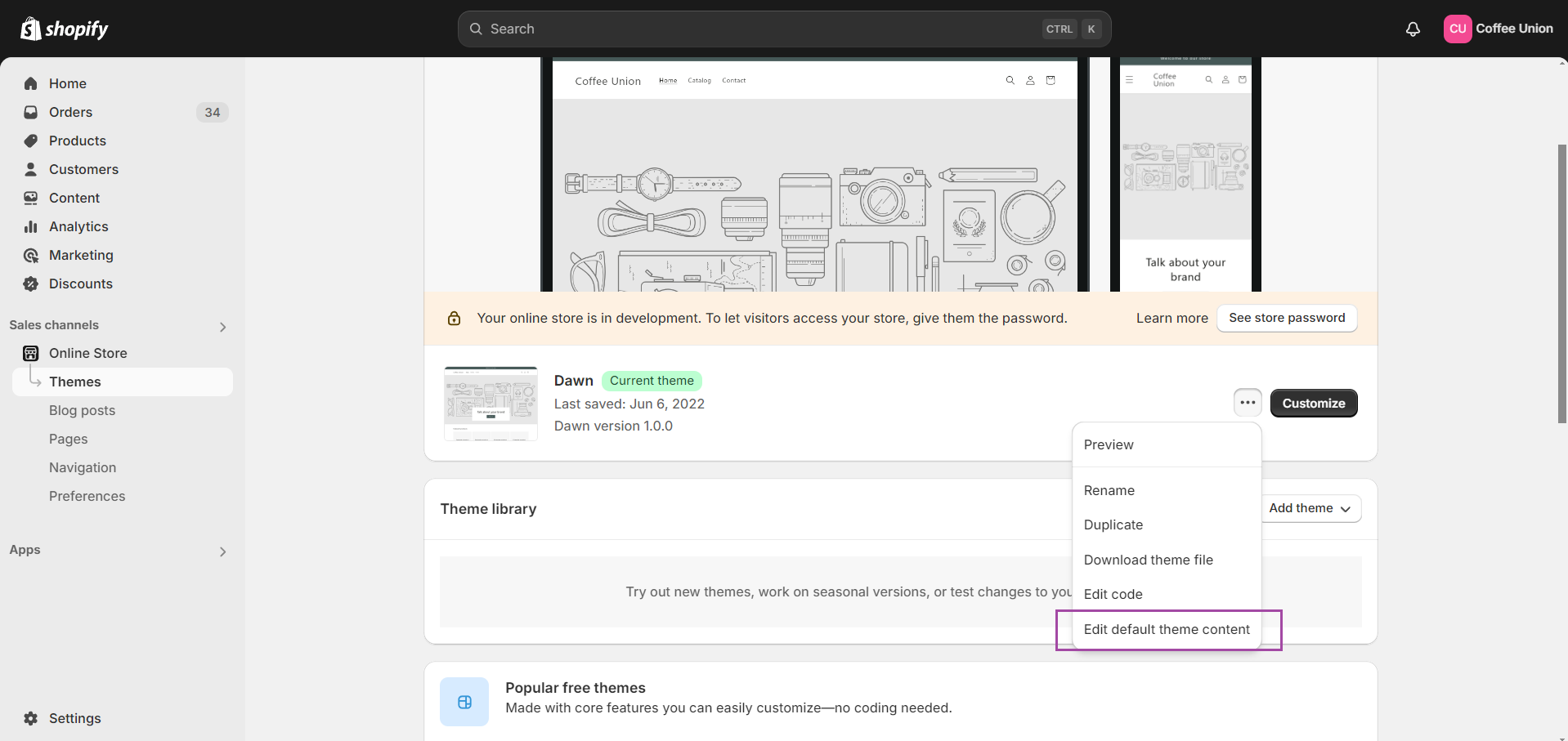
- Search for "address2" → Edit the labels → Save settings
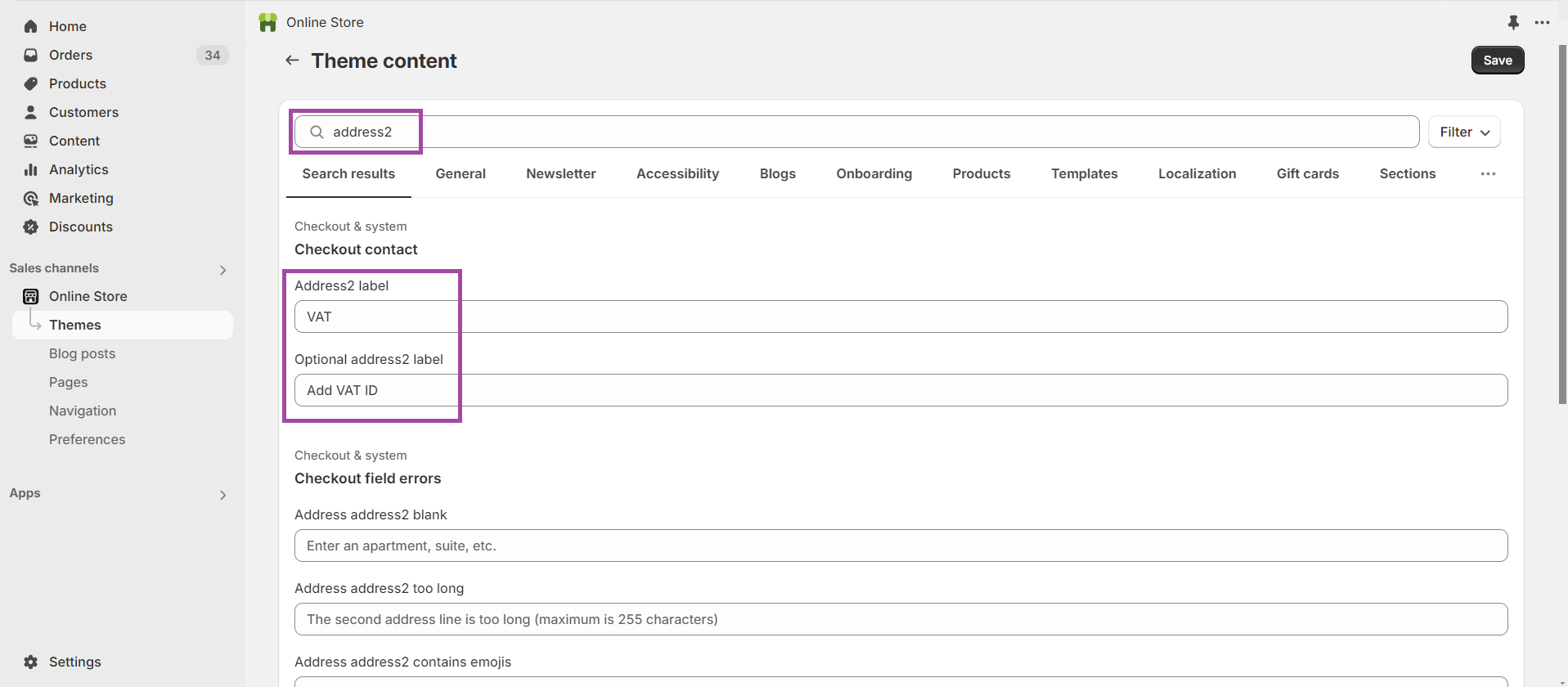
Done!
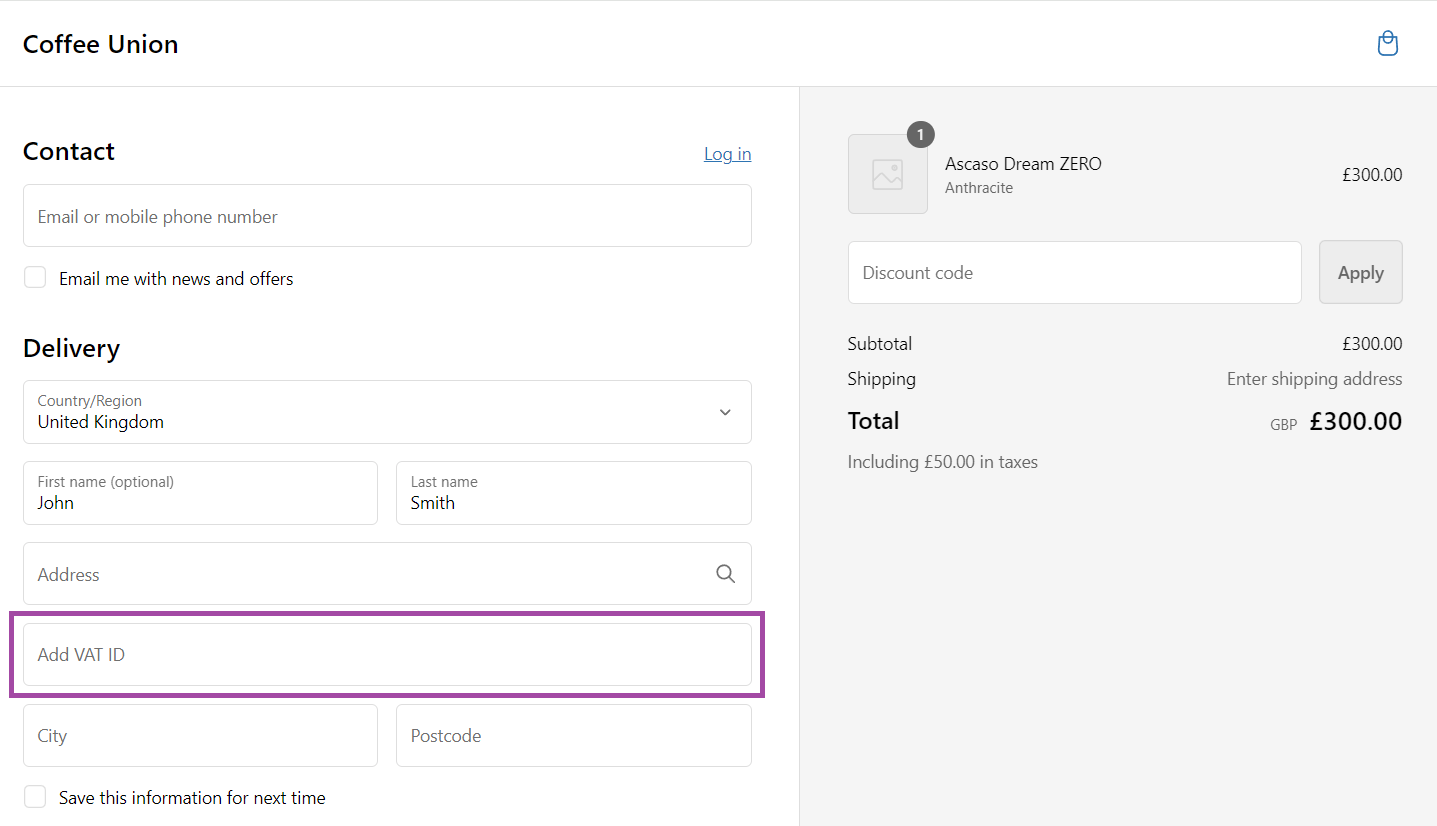
Stores with Shopify Plus
Comming soon.